SharePoint and OneDrive are integral components of Microsoft’s collaboration suite, each offering unique features catering to different organizational needs. In this article named sharepoint vs onedrive, we’ll explore the distinctions between SharePoint and OneDrive, helping you make an informed decision based on your collaboration requirements.
Table of Contents
I. Introduction
A. Brief Overview of SharePoint vs OneDrive
SharePoint and OneDrive are both products by Microsoft, but they serve distinct purposes in the realm of collaboration and document management. SharePoint is a robust collaboration platform designed for team-centric work, offering features like team sites, custom applications, and enterprise-level functionalities. On the other hand, OneDrive focuses on personal document management, providing users with individual file hosting and seamless integration with Microsoft Office apps. This Article discusses about SharePoint vs OneDrive in detail.
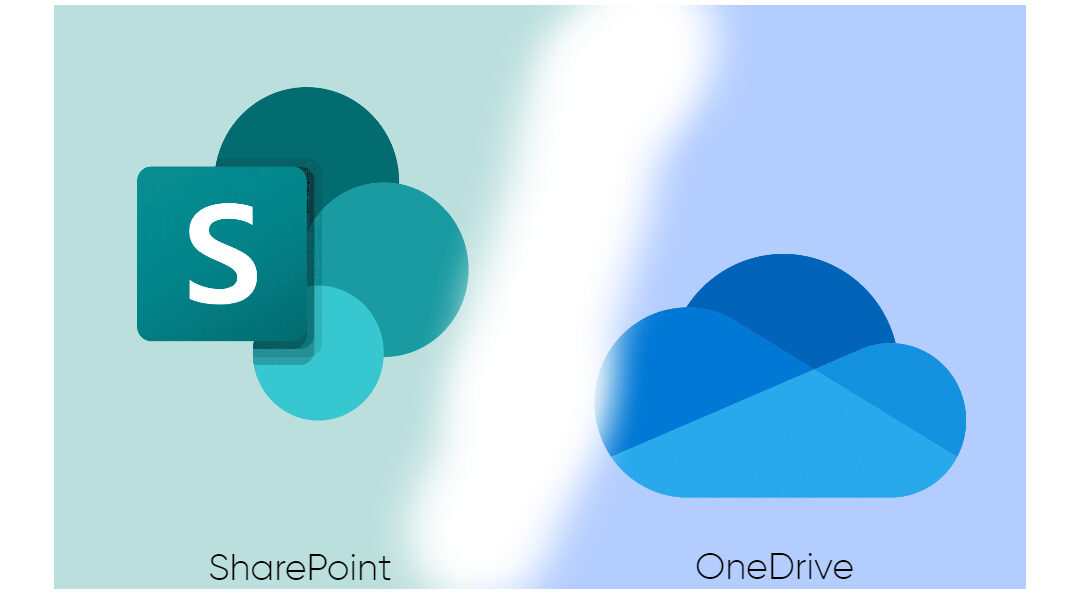
B. Importance of Choosing the Right Collaboration Tool : SharePoint vs OneDrive
The choice between SharePoint and OneDrive depends on various factors, including the size of your organization, collaboration needs, and customization requirements. In this article, we’ll delve into the features, use cases, and best practices of both tools to help you decide which one aligns better with your objectives.
II. Understanding SharePoint
A. Definition and Purpose
1. What is SharePoint?
SharePoint is an online platform for collaboration that works with Microsoft Office. It serves as a centralized hub for teams to collaborate on projects, share documents, manage content, and streamline workflows. To know how to create SharePoint Site Click here
2. Primary Objectives of SharePoint
SharePoint aims to enhance team collaboration, improve communication, and facilitate efficient content management within organizations. Its multifaceted capabilities make it suitable for diverse industries and collaboration scenarios.
B. Features and Capabilities
1. Team Sites and Collaboration
One of the standout features of SharePoint is its team sites, providing dedicated spaces for teams to collaborate on documents, lists, calendars, and more. This fosters a collaborative environment where information is easily accessible and shareable among team members.
2. Customization Options
SharePoint goes beyond out-of-the-box solutions by offering extensive customization options. Organizations can tailor SharePoint to their specific needs, creating custom applications, workflows, and integrations to enhance productivity.
3. Enterprise-level Functionality
Designed with large enterprises in mind, SharePoint delivers enterprise-level functionalities such as advanced security measures, comprehensive access control, and scalable solutions for diverse collaboration needs.
III. Dive into OneDrive
A. Personal Document Management
1. Introduction to OneDrive
OneDrive, in contrast, is focused on personal document management. It provides users with individual storage space for files and documents, allowing them to access their content from any device with an internet connection.
2. File Storage and Accessibility
With OneDrive, users can store files securely in the cloud, ensuring seamless access across various devices. Its integration with Microsoft Office apps enables users to edit and collaborate on documents directly within the OneDrive environment.
B. Integration with Microsoft Office Apps
1. Seamless Editing and Collaboration
OneDrive is tightly integrated with Microsoft Office apps, providing a seamless editing and collaboration experience. Users can create, edit, and share documents in real-time, fostering efficient teamwork.
2. The Role of OneDrive in the Microsoft 365 Ecosystem
As part of the Microsoft 365 ecosystem, OneDrive complements other tools like Teams, Outlook, and SharePoint. It serves as a personal storage space within the broader collaboration suite.
IV. The Synergy between SharePoint and OneDrive
A. Integration and Complementary Usage
1. How OneDrive Enhances Personal Storage within SharePoint
While SharePoint focuses on team collaboration, OneDrive seamlessly integrates to enhance personal storage within SharePoint. Files stored in team sites can be synced to OneDrive, ensuring users have easy access to their content.
2. Cross-Platform Collaboration
The synergy between SharePoint and OneDrive extends to cross-platform collaboration. Users can collaborate on team sites using SharePoint while maintaining personal files and documents in OneDrive, providing a holistic collaboration experience.
V. Choosing Between SharePoint vs OneDrive
A. Organization’s Size and Collaboration Needs
1. Suitability for Larger Organizations
SharePoint’s enterprise-level features make it well-suited for larger organizations with complex collaboration requirements. Its robust capabilities cater to the diverse needs of extensive teams and departments.
2. Individual and Small Team Use
OneDrive, on the other hand, is ideal for individual users and small teams. Its user-friendly interface and personal document management focus make it a convenient solution for those with simpler collaboration needs.
You can also refer here to know more
VI. Use Cases and Best Practices
A. Real-World Scenarios
1. Case Studies of Successful SharePoint Implementations
Exploring real-world scenarios where organizations successfully implemented SharePoint sheds light on its diverse applications. From streamlining document workflows to enhancing communication, these case studies offer insights into the potential of SharePoint.
2. OneDrive Success Stories
Similarly, delving into success stories of organizations leveraging OneDrive showcases its effectiveness in personal document management. Users share their positive experiences with seamless access and collaboration features.
VII. Customization and Extensibility
A. Tailoring SharePoint to Your Needs
1. Building Custom Applications
Organizations can harness the power of SharePoint by building custom applications tailored to their unique requirements. This flexibility ensures that SharePoint adapts to the specific collaboration needs of each organization.
2. Workflows and Integrations
SharePoint’s ability to support custom workflows and integrations enhances its utility. Organizations can integrate SharePoint with other tools, streamlining processes and creating a cohesive collaboration environment.
VIII. User Experience and Interface SharePoint vs OneDrive
A. Navigating SharePoint Team Sites
1. User-Friendly Interface
Despite its robust features, SharePoint maintains a user-friendly interface. Navigating team sites becomes intuitive, ensuring that users can quickly find and collaborate on the content they need.
2. OneDrive’s Simple Document Management
OneDrive’s interface is designed with simplicity in mind. Users can easily manage their personal documents, creating a seamless experience for individuals who prioritize straightforward document management.
IX. Security and Compliance Considerations
A. Data Security in SharePoint
1. Permissions and Access Control
SharePoint prioritizes data security through robust permissions and access control features. Organizations can define and manage access levels, ensuring that sensitive information is protected.
2. OneDrive’s Security Measures
Similarly, OneDrive implements security measures to safeguard personal documents. Features like encryption and multi-factor authentication contribute to a secure document management environment.
X. Migration and Adoption Challenges
A. Common Issues Faced During Migration
1. Ensuring Smooth Transition
Organizations considering a shift to SharePoint may encounter challenges during the migration process. Addressing common issues and ensuring a smooth transition is crucial for a successful adoption.
2. Overcoming Adoption Hurdles
User adoption is a critical aspect of collaboration tool success. Strategies for overcoming adoption hurdles, whether with SharePoint vs OneDrive, involve proper training, communication, and support.
XI. Future Trends in Collaboration Tools
A. Evolving Features and Technologies
1. What’s Next for SharePoint?
Exploring the future trends in collaboration tools, we discuss the potential advancements and features expected in SharePoint. Staying informed about these developments can aid organizations in future-proofing their collaboration strategies.
2. OneDrive’s Role in Future Collaboration
Likewise, we delve into the role of OneDrive in future collaboration landscapes. As technology evolves, understanding how OneDrive adapts and integrates with emerging trends is crucial for informed decision-making.
XII. User Testimonials
A. Feedback from Organizations Using SharePoint
Gaining insights from organizations that have successfully integrated SharePoint into their workflows provides valuable feedback. User testimonials highlight the positive impact SharePoint has on collaboration and productivity.
B. Personal Experiences Shared by OneDrive Users
On the personal front, individuals using OneDrive share their experiences with the platform. From seamless document access to real-time collaboration, these testimonials offer a glimpse into the user-friendly nature of OneDrive.
XIII. Conclusion
A. Making an Informed Decision
In conclusion, choosing between SharePoint vs OneDrive depends on your organization’s specific collaboration needs. Understanding the distinct features, use cases, and best practices of each tool is essential for making an informed decision that aligns with your goals.
B. The Symbiotic Relationship Between SharePoint and OneDrive
While they cater to different aspects of collaboration, SharePoint and OneDrive complement each other seamlessly. Leveraging their synergistic relationship enhances overall collaboration experiences within an organization.
XIV. Frequently Asked Questions (FAQs)
A. Which is better for personal use: SharePoint vs OneDrive?
When it comes to personal use, OneDrive is more suitable for individual document management, while SharePoint is designed for team collaboration and content organization.
B. Can I use OneDrive without SharePoint?
Yes, OneDrive can be used independently for personal document management without the need for SharePoint. It provides a standalone solution for individual users.
C. How does SharePoint enhance team collaboration?
SharePoint enhances team collaboration through features like team sites, document sharing, and customizable workflows. It provides a centralized platform for teams to work together efficiently.
D. Is SharePoint suitable for small businesses?
Yes, SharePoint is suitable for small businesses. Its scalability allows organizations to start with basic collaboration features and expand as their needs grow.
E. What security measures does OneDrive offer?
OneDrive offers security measures such as encryption, multi-factor authentication, and access controls to ensure the confidentiality and integrity of personal documents.
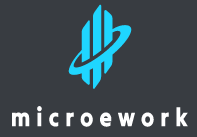
I was studying some of your articles on this website and I think this internet site is real informative!
Keep on putting up.Money from blog