Introduction
Below Article explains about SharePoint Templates
In today’s fast-paced digital age, efficiency is key. For businesses and organizations, this means finding ways to streamline processes and enhance productivity. One powerful tool that has gained significant traction in recent years is SharePoint, a collaborative platform that allows teams to work seamlessly together. At the heart of SharePoint’s functionality lies its templates, which serve as the foundation for creating customized sites and applications tailored to specific needs. In this article, we’ll delve into the world of SharePoint template, exploring their benefits, types, and how they can revolutionize the way you work.
Table of Contents
Understanding SharePoint Template
What are SharePoint Templates?
SharePoint templates are pre-designed frameworks that expedite the creation of sites, lists, libraries, and workflows within the SharePoint environment. They serve as blueprints, providing a foundation for structuring content and applications.
Types of SharePoint Template
SharePoint offers a diverse array of templates tailored to specific business needs. These include Team Site, Document Workspace, Project Site, and Custom List templates, among others. Each template caters to distinct requirements, ensuring flexibility and scalability. Below are some examples of templates in SharePoint.
- Site Templates
- Team Site Templates: Ideal for collaboration and information sharing within a team or group.
- Communication Site Templates: Focused on broadcasting information broadly and effectively, suitable for company-wide announcements.
- Project Site Templates: Tailored for managing projects, featuring tools for task tracking and progress monitoring.
- Blog Site Templates: Designed for creating engaging and informative blogs, complete with features for content management.
- List and Library Templates
- Document Library Templates: Designed for storing, organizing, and sharing documents, these templates come with features like versioning, metadata tagging, and document approval workflows.
- Issue Tracking Templates: Ideal for managing and tracking project issues, this template includes fields for issue description, priority, status, and assignment.
- Custom List Templates: Provides flexibility in creating lists with unique columns and data types to suit specific business needs.
- Calendar Templates: Enables the creation of interactive event calendars, complete with features for scheduling, reminders, and event categorization.
- Task List Template: Enables to create the List of task with all required data like Assigned Date, Assigned To etc.
- Workflow Templates
- Approval Workflow Template
- Signature Collection Workflow Template
- Page Templates
- Wiki Page Templates: Ideal for collaborative content creation, wiki pages enable multiple contributors to edit and update content in real-time.
- Web Part Page Templates: These templates allow users to add and customize web parts, such as text boxes, images, and interactive elements, to create dynamic and engaging pages.
- Publishing Page Templates: Designed for creating content-rich pages with features like image galleries, rich media, and structured layouts.
Advantages of Utilizing Templates
Efficient Time Management
By leveraging pre-configured templates, organizations can significantly reduce the time spent on site creation and configuration. This results in a streamlined workflow, allowing teams to focus on core tasks.
Consistency in Design and Structure
SharePoint templates maintain a uniform look and feel across sites. This consistency aids in brand representation and facilitates navigation for users, enhancing their overall experience.
Enhanced Collaboration
Templates foster a collaborative environment by providing a standardized framework for document sharing, task management, and communication. This ensures that team members are on the same page, fostering productivity.
Scalability and Customization
SharePoint templates are highly customizable, enabling businesses to adapt them to their unique requirements. This scalability ensures that the platform can grow alongside the organization, accommodating evolving needs.
Implementing : A Step-by-Step Guide
Step 1: Access SharePoint Site Settings
To get started, navigate to the SharePoint site where you want to apply a template. From the homepage, select the “Settings” gear icon and choose “Site contents.” From there, click “New” and select “App” to view available templates.

Step 2: Choose a Template
Select the appropriate template from the available options based on your specific use case.
Step 3: Customize as Needed
Once the template is applied, customize it further to align with your specific requirements. Add content, configure settings, and adjust layout elements as needed.
Step 4: Publish and Share
Once satisfied with the configuration, publish the site and share it with relevant team members.
For different SharePoint Site Templates for your site you can Click here
Best Practices for SharePoint Template Utilization
Regular Updates and Maintenance
Periodically review and update templates to ensure they align with evolving business needs and technological advancements.
Training and Onboarding
Provide adequate training to team members on utilizing SharePoint templates effectively to maximize their benefits.
Version Control
Implement version control mechanisms to track changes and maintain a record of template iterations.
Conclusion
SharePoint templates are invaluable tools in modern business operations, revolutionizing collaboration and workflow management. By leveraging these templates, organizations can unlock efficiency, scalability, and consistency in their operations. To know more on Sharepoint Sites please click here
Frequently Asked Questions
Q1: Can I create custom SharePoint templates?
Yes, SharePoint allows users to design and save their own custom templates, providing tailored solutions for specific business needs.
Q2: Are SharePoint templates compatible with mobile devices?
Absolutely. SharePoint templates are designed with responsiveness in mind, ensuring seamless access and functionality on various devices.
Q3: How often should I update my SharePoint templates?
Regular updates are recommended to align templates with evolving business requirements and technological advancements.
Q4: Can I share SharePoint templates with external partners or clients?
Yes, SharePoint allows for secure sharing with external users, facilitating collaboration beyond organizational boundaries.
Q5: Is there a limit to the number of templates I can create in SharePoint?
SharePoint offers ample flexibility, allowing users to create and manage a substantial number of templates based on their organizational needs.
Q6: Can I switch templates after creating a website?
While it’s possible, it’s advisable to carefully plan your template choice from the outset to avoid unnecessary complications.
Q7: Are SharePoint site templates compatible with mobile devices?
Yes, SharePoint site templates are designed to be responsive, ensuring optimal viewing and functionality on various devices.
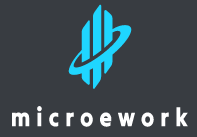
Hi to every one, because I am really eager of reading this
web site’s post to be updated on a regular basis. It consists of pleasant stuff.