A SharePoint List is a structured collection of data that can be easily accessed, managed, and shared within a SharePoint site. It resembles a table with rows and columns, much like a spreadsheet, but it offers far more functionality. SharePoint Lists Lists allow users to organize information, collaborate in real-time, and create custom views to suit their specific needs. They serve as a powerful tool for businesses and teams to efficiently manage and track various types of data, from tasks and calendars to inventory and contacts. With its integration capabilities with other Microsoft tools, Lists become even more versatile in streamlining workflows and enhancing productivity.
Table of Contents
Introduction
Effective data management is essential in the hectic business climate of today. SharePoint, a powerful collaboration platform by Microsoft, offers a wide range of tools to streamline workflows. One of its key features is SharePoint Lists. In this article, we will delve into the world of SharePoint Lists, exploring what they are, how to use them effectively, and the benefits they bring to your organization.
What is a SharePoint List?
A SharePoint List is a collection of data organized in rows and columns, similar to a spreadsheet. However, it offers far more capabilities than a traditional spreadsheet. SP Lists allow users to store, view, and manage information in a collaborative environment, making them an invaluable tool for teams and organizations of all sizes.
Benefits of Using SharePoint Lists
- Streamlined Data Management: SP Lists provide a centralized location for storing and managing data, reducing the need for scattered files and documents.
- Collaborative Workflows: Teams can work together in real-time, making updates and additions to the list seamlessly.
- Customizable Views: Users can create custom views to display specific information, tailoring the list to their needs.
- Integration with Other Microsoft Tools: Lists seamlessly integrate with applications like Excel, Outlook, and Power BI, enhancing productivity and efficiency.
How to Create a SharePoint Lists
Creating a List is a straightforward process. Follow these steps:
- Navigate to your SharePoint site.
- Select “Site Contents” from the menu on the left.
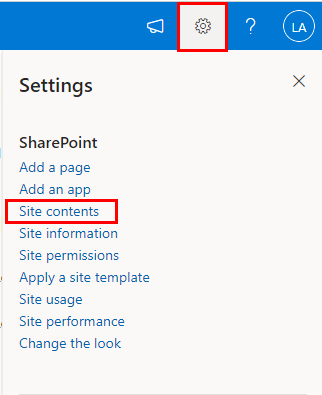
- Select “New” and then “List.”

- Choose the type on how you want to create (e.g., Custom List, Calendar, Task List).
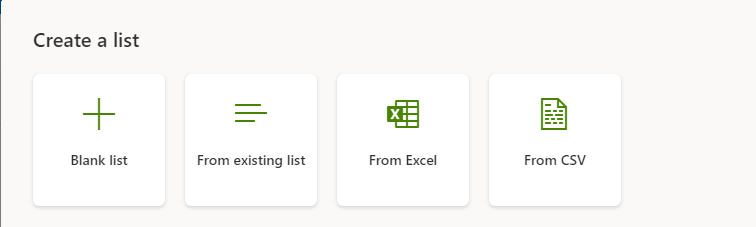
- Enter the necessary information, then select “Create.”
To know more on creating the List Please Click Here.
If you do not have a site please create the site first, Click here to know more.
In this video tutorial, learn the step-by-step process of creating a SharePoint List. Streamline your data management and collaboration with this easy-to-follow guide. Watch now to unlock the full potential of SharePoint Lists!
What does SharePoint Lists Contains
SharePoint Lists contain structured sets of data organized into rows and columns. Each row in a SharePoint List represents a separate item or record, while the columns define the attributes or properties of those items. These attributes can include various types of information, such as text, numbers, dates, and even attachments. SharePoint Lists can also incorporate features like choice fields, lookup fields, and calculated columns to enhance the organization and usability of the data. Additionally, SharePoint Lists support collaboration by allowing multiple users to input, edit, and view data in real-time, making them valuable tools for teams and organizations in managing and tracking various types of information.
Sharepoint List Columns refer to the specific fields or categories within a Sharepoint List where you can input and organize data. They act as containers for different types of information, allowing users to specify what kind of data should be entered. For example, in a task list, columns might include “Task Name,” “Due Date,” and “Assigned To.” These columns help structure and categorize data within the list, making it easier to sort, filter, and retrieve information as needed. Users can customize columns based on their specific requirements, tailoring the list to suit their unique data management needs.
Customizing SharePoint Lists
SharePoint Lists offer a range of customization options to suit your specific needs. You can:
- Add or remove columns to capture the relevant information.
- Apply filters and sort options to organize data effectively.
- Set up alerts for changes in the list.
Managing Data in SharePoint Lists
Efficient data management is key to maximizing the benefits of Lists. Regularly:
- Review and update information to ensure accuracy.
- Utilize version history to track changes.
- Archive or delete outdated data.
SharePoint List Views
Views in SharePoint Lists allow you to see the data in different ways. You can:
- Create personal views for individual preferences.
- Use public views for team-wide visibility.
Integrating Lists with Other Tools
Lists seamlessly integrate with various Microsoft tools, enhancing your productivity. For example:
- Export list data to Excel for in-depth analysis.
- Use Outlook to set alerts and reminders for list items.
Best Practices for Using SharePoint Lists
To make the most of SP Lists, consider these best practices:
- Clearly define the purpose of the list.
- Regularly review and update permissions.
- Train team members on list usage and best practices.
Troubleshooting Common Issues
While Lists are powerful, you may encounter some common issues. For solutions to the following issues, see our troubleshooting guide:
- Access or permission problems.
- Data integrity concerns.
- Integration issues with other tools.
SharePoint List Security
Ensuring the security of your Lists is paramount. Implement:
- Access controls to limit who can view or edit specific lists.
- Regular security audits to identify and address vulnerabilities.
SharePoint List vs. Excel
Comparing SP Lists to Excel can help you determine which tool is best for your needs. Explore the strengths and weaknesses of each in our detailed comparison.
SharePoint List Examples
To provide inspiration for your own lists, we’ve curated a selection of real-world SP List examples. Learn how other organizations have optimized their workflows.
SharePoint List Templates
Save time and effort by utilizing pre-built SP List templates. We’ve compiled a list of templates for various industries and purposes.
Conclusion
SharePoint Lists revolutionize data management, offering a collaborative, customizable, and integrated solution for businesses. By following best practices and exploring the full potential of SharePoint Lists, you can enhance productivity and streamline workflows in your organization.
FAQs
- Can I export SharePoint List data to Excel?
- Yes, SharePoint Lists have a built-in feature to export data directly to Excel.
- How can I share a SharePoint List with external collaborators?
- You can grant external access to a SharePoint List by adjusting the permissions settings.
- Are there limits to the number of items a SharePoint List can hold?
- Yes, the maximum number of items a SharePoint List can hold depends on the configuration of your Sharepoint environment.
- Can I customize the appearance of a SharePoint List?
- Yes, you can apply custom branding and formatting to SharePoint Lists.
- Is it possible to create automated workflows with SharePoint Lists?
- Yes, SharePoint offers workflow automation capabilities to streamline processes within lists.
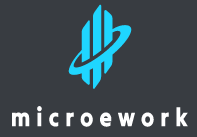
1 thought on “SharePoint Lists : A Comprehensive Guide”