Microsoft’s SharePoint is a platform for team collaboration that enables seamless collaboration. Interested in learning How to create a SharePoint site? We can assist. Creating a SharePoint site can streamline communication, enhance productivity, and provide a centralized hub for sharing documents and information. In this article, we’ll walk you through the process of creating a SharePoint site from scratch.
Table of Contents
Introduction : How to create a SharePoint site
SharePoint sites serve as digital workspace where teams can collaborate, share resources, and manage projects. These sites can be tailored to specific needs and can include various features such as document libraries, calendars, task lists, and discussion boards.
Start your site from SharePoint home page as shown

You can also create a site from Microsoft Admin center as shown below
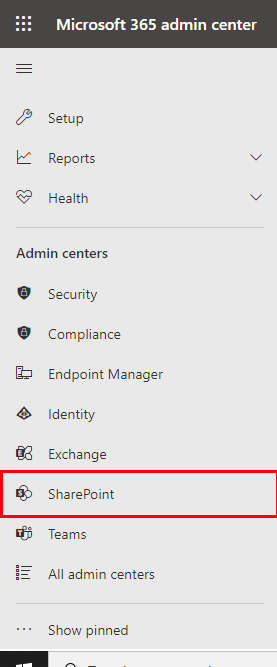
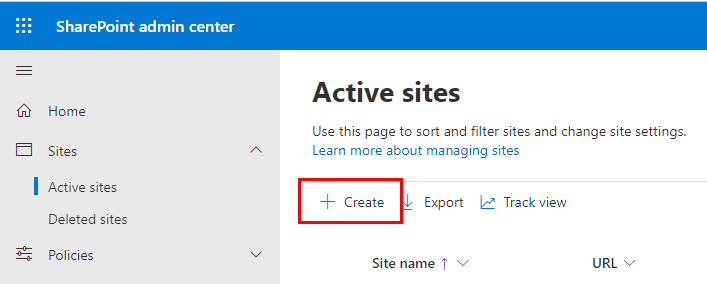
Choosing between SharePoint vs OneDrive
OneDrive serves as your private cloud storage. Files and documents that you don’t want other members of your organization to access should go in this location.
Conversely, SharePoint is your online storage for collaboration. This is where you would save a document where you would like to work with a team of colleagues.
To know more about SharePoint and OneDrive click here
Choosing the Right Site Template
When creating a SharePoint site, you’ll need to choose a template that aligns with your team’s goals. Templates range from team collaboration and project management to knowledge bases and community forums. Selecting the right template ensures that your site’s structure and features are well-suited for its intended purpose.
Here’s How to create a SharePoint site by choosing right template:
- Understand Your Site’s Purpose: Determine the main purpose of your SharePoint site. Is it for team collaboration, document management, project tracking, or communication? Understanding your site’s goals will guide your template selection.
- Site Classification: SharePoint templates are often classified based on their intended use. Categories include Team Sites, Communication Sites, Publishing Sites, and more. Choose a category that closely aligns with your site’s objectives.
Remember that SharePoint templates can provide a great starting point, but they can also be customized further to better align with your specific needs. Take your time to assess your needs and the available options to make an informed decision.
Find the steps on How to create a SharePoint site Here
Setting Up Site Permissions
Properly managing permissions is crucial to control who can access, edit, and contribute to your SharePoint site. Assign different permission levels to users based on their roles to maintain data security and prevent unauthorized access.
When a SharePoint Site is created, three permission levels are defined with – Full control, member and Visitor Permission. You can check the permission from Setting as shown below
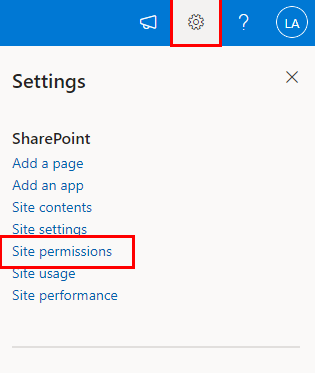
The layout of your SharePoint site should be intuitive and user-friendly. Utilize modern communication sites or classic team sites based on your design preferences. Organize content logically and consider using site columns and metadata to enhance searchability.
Designing the Site Layout
Remember, designing a SharePoint site layout requires a balance between aesthetics and functionality. Prioritize usability and accessibility to ensure that users can easily find and interact with the content they need.
Find below ideas for How to create a SharePoint site with better Layout design
- The home page is the first impression. Keep it clean, organized, and visually appealing.
- Consider using web parts to display important content, announcements, links, and quick links to essential areas.
- Utilize web parts to display content dynamically. These can include document libraries, news feeds, calendars, and more.
Adding and Customizing Web Parts
Web parts are the building blocks of SharePoint sites, allowing you to add functionality and features. Customize your site by adding web parts such as announcements, calendars, tasks, and news feeds. Arrange them to create a visually appealing and functional layout.
Adding and customizing SharePoint web parts allows you to enhance your site’s functionality and tailor it to your users’ requirements. Experiment with different web parts to create a dynamic and engaging user experience.
Uploading and Managing Documents
SharePoint excels in document management. Create document libraries to organize and store files centrally. Leverage versioning, check-in/check-out, and co-authoring features to facilitate collaborative document editing.
Creating Lists and Libraries
Lists and libraries extend the functionality of your site beyond document management. Create lists to track issues, tasks, contacts, and more. Libraries can store images, videos, and other media. Customize columns to capture relevant information. This Article is about How to create a SharePoint Site, to Know more about SharePoint List Click here
Implementing Workflows
Workflows automate business processes, saving time and reducing manual tasks. Use SharePoint Designer or Microsoft Power Automate to design workflows that manage approvals, notifications, and data routing.
Integrating with Microsoft 365 Apps
SharePoint seamlessly integrates with other Microsoft 365 apps like Teams, Outlook, and OneDrive. This integration enhances communication and allows users to access and share content directly from within these apps.
Applying Branding and Theming
Customize the look and feel of your SharePoint site to reflect your organization’s branding. Apply themes, colors, and logos to maintain consistency with your corporate identity.
Here’s a step-by-step approach on How to create a SharePoint site with Branding it effectively can enhance its visual appeal and user experience
- In SharePoint site, go to the “Settings” gear icon and select “Change the look.”
- Choose a theme that aligns with your brand’s color palette. Customize the theme colors to match your brand’s primary and secondary colors.
Ensuring Mobile Responsiveness
In today’s mobile-centric world, ensuring that your SharePoint site is responsive on various devices is essential. Choose a responsive site design and test its functionality across different screen sizes.
Monitoring and Analytics
Monitor site usage and engagement through built-in analytics. Gain insights into which pages are popular, how users interact with content, and which areas may need improvement.
Backing Up and Restoring Sites
Regularly back up your SharePoint site to prevent data loss. SharePoint provides tools to back up and restore your site, ensuring that your valuable content is safe and recoverable.
Best Practices for How to Create a SharePoint Site
- Foster user adoption through training and communication.
- Regularly review and update site content to keep it relevant.
- Implement metadata and tagging for efficient content discovery.
- Encourage collaboration by using social features like discussion boards and blogs.
- Establish governance policies to maintain site integrity and security.
Conclusion
Creating a SharePoint site empowers teams to collaborate effectively and streamline their work processes. By following the steps outlined in this guide, you can design and build a SharePoint site that meets your team’s unique needs and enhances productivity. Knowing How to create a SharePoint Site is really helpful.
FAQs
- Can I create multiple SharePoint sites within the same organization? Yes, you can create multiple SharePoint sites to cater to different departments, projects, or purposes within your organization.
- What distinguishes SharePoint Server from SharePoint Online? SharePoint Online is a cloud-based service, while SharePoint Server is an on-premises solution. The features and capabilities may vary between the two.
- Is coding knowledge required to create a SharePoint site? No, you can create a SharePoint site using the built-in tools and templates without any coding knowledge. However, coding can be used for advanced customization.
- Can I migrate an existing website to SharePoint? Yes, you can migrate content from other platforms to SharePoint using tools like the SharePoint Migration Tool or third-party solutions.
- How do I manage site permissions for external collaborators? You can grant external users access to your SharePoint site by adding them as guests. You can define their permissions and manage their access easily.
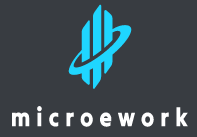
3 thoughts on “How to Create a SharePoint Site”